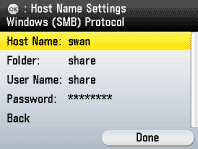If Sending documents Is Failed and Error Code <#0804> Printed in the Report
16-Dec-2011
8200281100
Issue
Sending documents to the file server is failed and error code "#0804" is printed in the error TX report.
Cause and Solution
You have no permission to access the folder.
When you send documents to the folder with access control, you must enter the user name and password that have been set for the shared folder. If the user name and password specified in the machine as a file server address do not match those that have been set on the computer, transmission fails due to permission to access error.
Check if the user name and password are correctly specified.
1. Check the user name and password to access the shared folder.
For Windows 2000, right-click the [My Computer] icon on the desktop -> click [Manage] to open the [Computer Management] window.
For Windows XP/Server 2003, click [start] or [Start] on the Windows taskbar, right-click [My Computer] -> click [Manage] to open the [Computer Management] window.
For Windows Vista, click [start] or [Start] on the Windows taskbar, right-click [My Computer] -> click [Manage] to open the [Computer Management] window.
Under [System Tools], double-click [Local Users and Groups] -> right-click the [Users] folder -> click [New User].
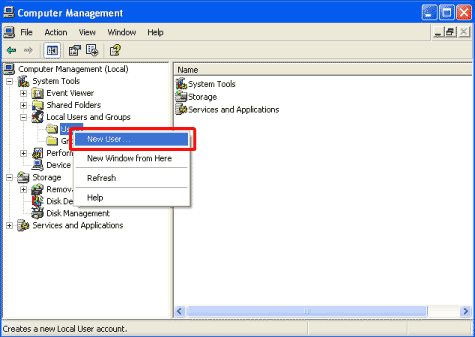
In the [New User] dialog box, check the user name in [User name] and password in [Password] and [Confirm password].
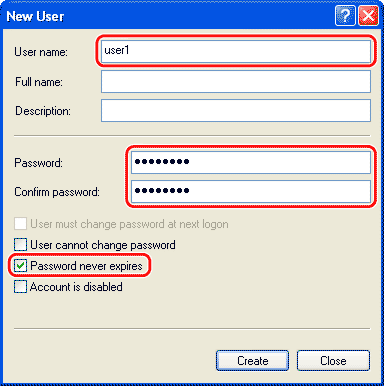
To check the user name and password set in the machine, proceed to the next procedure.
1. On the <Select Send Type> screen use [
 ] , [
] , [  ] or
] or  (Scroll Wheel) to select <Address Book> and press [OK], or press the right Any key to select <One-touch>.
(Scroll Wheel) to select <Address Book> and press [OK], or press the right Any key to select <One-touch>.2. Use [
 ] , [
] , [  ] or
] or  (Scroll Wheel) to select the destination, and press the left Any key to select <Reg/Edit/Erase>.
(Scroll Wheel) to select the destination, and press the left Any key to select <Reg/Edit/Erase>.3. Use [
 ] , [
] , [  ] or
] or  (Scroll Wheel) to select <Confirm/Edit Address Book Dest.>, then press [OK].
(Scroll Wheel) to select <Confirm/Edit Address Book Dest.>, then press [OK].4. Use [
 ] , [
] , [  ] or
] or  (Scroll Wheel) to select <Display Destination>, then press [OK].
(Scroll Wheel) to select <Display Destination>, then press [OK].5. Check the registered address.