How to minimize the phenomenon where the four corners of an image appear darker (Lens Peripheral Illumination Correction)
17-Sep-2009
8200575900
Solution
Due to the lens characteristics or shooting conditions, the four corners of the picture might look darker. This is called lens light fall-off or drop in peripheral illumination.
To correct images that are affected by lens peripheral illumination, you can either set the correction setting on the camera before shooting, or you can import the images to a computer and edit them after shooting.
JPEG images are corrected during shooting if you make the following setting beforehand. Also, RAW images are corrected by using the supplied Digital Photo Professional software. For details, please refer Correcting Image Distortions and Color Blur (Lens Aberration Correction Function of Digital Photo Professional 3.7) .
The default setting is [Enable].
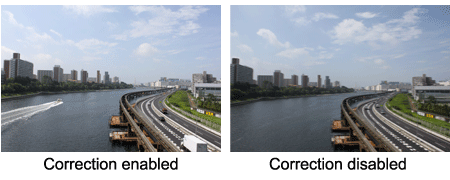
1. Set the power switch to < ON >.
2. Press the < MENU > to display the menu.
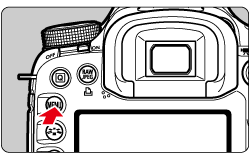
3. Under the [  ] tab, turn the < Main Dial > to select [Peripheral illumin. correct.], then press < SET >.
] tab, turn the < Main Dial > to select [Peripheral illumin. correct.], then press < SET >.
 ] tab, turn the < Main Dial > to select [Peripheral illumin. correct.], then press < SET >.
] tab, turn the < Main Dial > to select [Peripheral illumin. correct.], then press < SET >.
4. Set the correction setting.
4-1. On the screen, check that the attached lens' [Correction data available] is displayed.
If the message [Correction data not available] is displayed, see the REFERENCE section ("About the Lens Correction Data") below.
4-2. Turn the < Quick Control Dial > to select [Enable], then press < SET >.
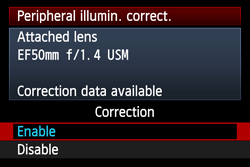
CAUTION
- For JPEG images already captured, lens peripheral illumination correction cannot be applied.
- Depending on shooting conditions, noise might appear on the image periphery.
- When using a third-party lens, setting the correction to [Disable] is recommended, even if [Correction data available] is displayed.
NOTE
- Lens peripheral illumination correction is applied even when an Extender is attached.
- If the correction data for the attached lens has not been registered to the camera, the result will be the same as when the correction is set to [Disable].
- The correction amount applied will be slightly lower than the maximum correction amount settable with Digital Photo Professional (provided software).
- If the lens does not have distance information, the correction amount will be lower.
- The higher the ISO speed, the lower the correction amount will be.
- Lens peripheral illumination tends to be greater on the wider end of a zoom lens.
REFERENCE
About the Lens Correction Data
- The camera already contains lens peripheral illumination correction data for about 25 lenses. In step 4-2, if you select [Enable], the peripheral light correction will be applied automatically for any lens whose correction data has been registered in the camera.
- With the EOS Utility (provided software), you can check which lenses have their correction data registered in the camera. You can also register the correction data for unregistered lenses. For details, see the Software Instruction Manual (included on the CD-ROM) for EOS Utility.