Selecting the Network Scanner to be Used (Network Scan)
16-Dec-2011
8200752900
Solution
In order to scan documents using the Color Network ScanGear driver, use the ScanGear Tool to select the network scanner. No scanner is selected during the Color Network ScanGear installation, so this operation is required before use.
NOTE
- The ScanGear Tool cannot be started at the same time as the Color Network ScanGear driver.
- The window displayed may differ according to the operating system on your computer.
- If the [Windows Security Alert] dialog box appears, you need to register ScanGear Tool in [Exceptions] in Windows Firewall.
1. On the [Start] (or [  ]) menu, point to [Programs] (or [All Programs]) → [Color Network ScanGear] → click [ScanGear Tool].
]) menu, point to [Programs] (or [All Programs]) → [Color Network ScanGear] → click [ScanGear Tool].
 ]) menu, point to [Programs] (or [All Programs]) → [Color Network ScanGear] → click [ScanGear Tool].
]) menu, point to [Programs] (or [All Programs]) → [Color Network ScanGear] → click [ScanGear Tool].The ScanGear Tool starts.
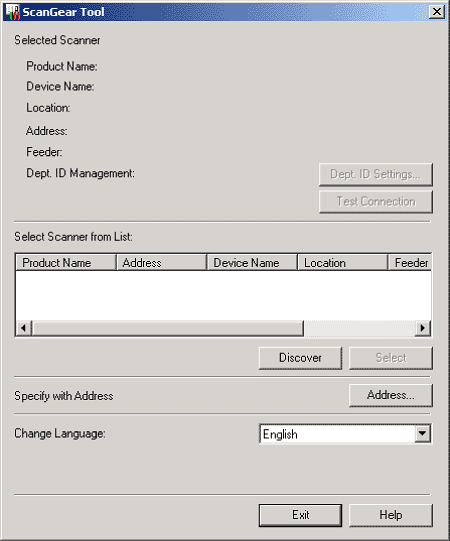
2. Select the scanner to be used.
 If you want to search for scanners:
If you want to search for scanners:-1. Click [Discover].
The ScanGear Tool searches for scanners on the network, and the results are displayed in the list.
-2. Click the scanner to be used in the list → click [Select].
Information for the selected scanner appears under [Selected Scanner].
NOTE
- Only scanners on the same subnet (network with the same network ID) as your computer are displayed in the list.
- After selecting the scanner, you can click [Test Connection] to check that the selected scanner can be used.
 If you want to select the scanner using the address:
If you want to select the scanner using the address:-1. Click [Address].
The [Address] dialog box appears.
-2. Enter the IP address or host name of the scanner in [IP Address or Host Name] → click [OK].
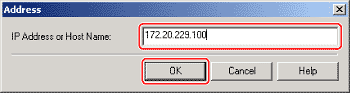
Information for the selected scanner appears under [Selected Scanner].
NOTE
- It is possible to specify an IP address or host name outside the subnet.
- If the scanner you are using is connected to a network by IPv4, enter the IP address as follows. XXX.XXX.XXX.XXX
(XXX is a decimal number from "0" to "255." Characters that can be used are the numbers "0" to "9" and periods (.).)
- If the number within a segment begins with a zero (0), you can omit the zero (0) at the beginning. Example: 123.034.050.006 = 123.34.50.6
- If there are continuous segments consisting of zeros (0), these can be replaced by a period (.). However, only one continuous group of segments can be omitted.
Example: 123.034.000.006 = 123.34..6
- You can also specify the scanner you want to use by entering its host name. You can specify the host name by entering it in the form "host name" only, or in the form "host name+sub-domain name+domain name".
An example of host name only is: Server1234
An example of host name+sub-domain name+domain name is: Server1234.canon.com
- After selecting the scanner, you can click [Test Connection] to check that the selected scanner can be used.
3. Click [Exit].
The settings are saved and the ScanGear Tool is closed.