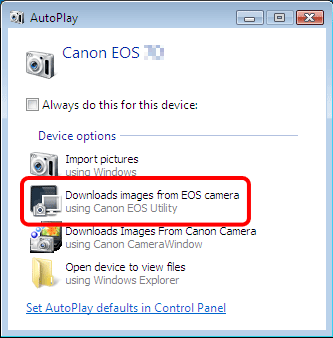If the camera is not detected by Windows 7 (EOS Utility Ver.2.x)
24-Jul-2015
8200757200
Solution
If the camera is not recognized correctly by Windows 7, check each of the following methods in order.
REFERENCE
If the camera is not recognized by the EOS Utility software, please check whether any of the following cases may be a remedy to the problem.
- The supported software version may differ depending on the camera you use and the operating system installed on the computer.
- When using a camera or computer that differs from the model used initially, please download the supported version of EOS Utility. Versions of the EOS Utility Updater for a variety of cameras/operating systems can be downloaded from the Canon homepage.
NOTE
Importing problems may occur if there are too many images (more than 1,000) on the memory card.
In this case, use a memory card reader to import the images.
If multiple USB ports are available on the computer, switching the cable to another port may help the camera to be recognized correctly.
1. From [start] menu ( ), click [Control Panel] (
), click [Control Panel] ( ).
).
 ), click [Control Panel] (
), click [Control Panel] ( ).
).
2. Click [Hardware and Sound].
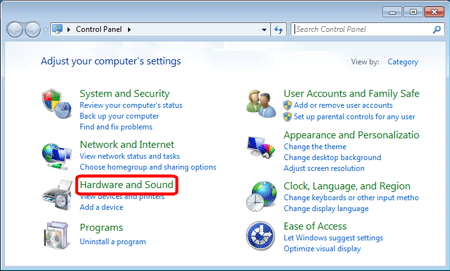
3. Click [Device Manager].
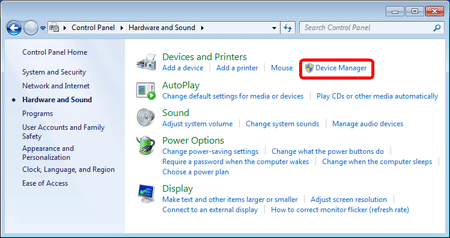
4. Double-click [Portable Devices].
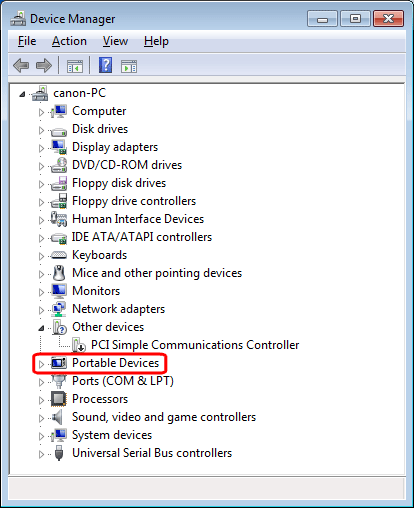
5.  Click the model name of your camera, and
Click the model name of your camera, and  click [
click [  ](Uninstall).
](Uninstall).
 Click the model name of your camera, and
Click the model name of your camera, and  click [
click [  ](Uninstall).
](Uninstall).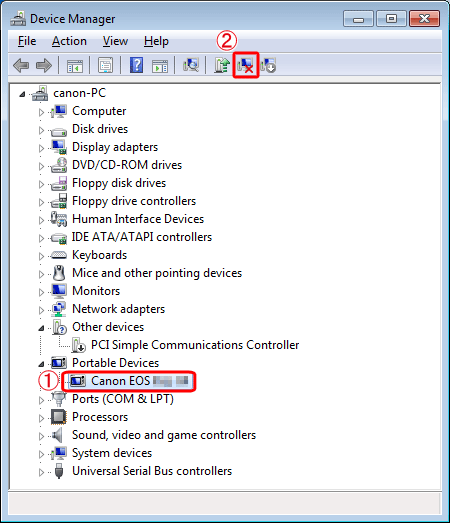
6. Click [OK].
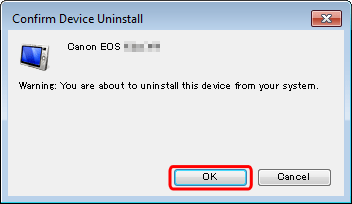
7. Click [  ](Scan for hardware changes).
](Scan for hardware changes).
 ](Scan for hardware changes).
](Scan for hardware changes).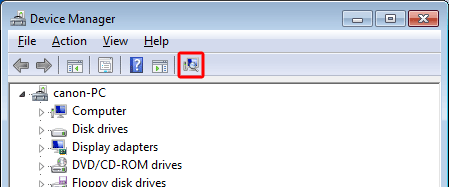
8. If a window like the one below appears, select [Downloads images from EOS camera] to download to a computer using EOS Utility.* For details on downloading images using EOS Utility, see EOS Utility Instruction Manual (included on the CD-ROM) that came with your camera.* Otherwise, click [  ] to close the window.
] to close the window.
 ] to close the window.
] to close the window.If the window does not appear, double-click the EOS Utility icon on the desktop to start the application.
*If the abovementioned items (EOS Utility software/Instruction Manual) were not included with you camera, please download them from the Canon homepage.