Cannot Send a Fax (MF4580dn/MF4570dn/MF4550d/MF4450 Only)
12-Sep-2011
8200948400
Issue
Cannot send a fax.
Cannot send a fax.
Cause and Solution
If you cannot send faxes, check the following.
Wait a moment for the machine to start and warm up.
- Ensure that the telephone cable is properly connected. Check if the cables for the telephone line port and external device port on the back of the machine are connected inversely.
- Ensure that the line type setting (dial or push) corresponds to the type of telephone line that is connected to the machine.
- Ensure that the telephone line is not receiving interference from nearby devices such as a microwave oven. This may affect status of the telephone line.
Press [  ] (FAX) to show the fax standby display.
] (FAX) to show the fax standby display.
 ] (FAX) to show the fax standby display.
] (FAX) to show the fax standby display.Properly load the document.
Check that the Address Book settings are registered correctly.
Check that you have the correct number.
Press [  ] (Energy Saver) on the operation panel to exit the Sleep mode.
] (Energy Saver) on the operation panel to exit the Sleep mode.
 ] (Energy Saver) on the operation panel to exit the Sleep mode.
] (Energy Saver) on the operation panel to exit the Sleep mode.Ask the recipient to make sure paper is loaded in the machine.
Wait until the transmission is complete.
- Check the display for an error message.
- Print an Activity Report and check for an error.
Make sure there is a dial tone when you press [  ] (Hook) or when you lift the handset of any external telephone connected to the machine. If there is no dial tone, contact your local telephone company.
] (Hook) or when you lift the handset of any external telephone connected to the machine. If there is no dial tone, contact your local telephone company.
 ] (Hook) or when you lift the handset of any external telephone connected to the machine. If there is no dial tone, contact your local telephone company.
] (Hook) or when you lift the handset of any external telephone connected to the machine. If there is no dial tone, contact your local telephone company.Make sure the recipient's machine is compatible with your machine.
The fax number you dialed is busy. Try sending the document later.
Ask the recipient to check the machine. For an overseas call, add pauses to the registered number.
The external phone or the optional handset is busy. Please wait until the external phone or the optional handset is not in use.
Unplug the machine and let it cool for about 5 minutes. Then plug in the machine and try sending again.
When sending a fax abroad, you may need to insert a pause within the number.
When communicating abroad, the signal distance is extreme and the signal route complicated. Because of this, you may not be able to connect to a recipient by dialing an international telephone identification number, country code, and the recipient's fax number at the same time. In this case, add a pause after the international telephone identification number. Because adding a pause provides a point where wait time can be added when dialing, it is easier to connect to the recipient.
1. Place documents.
[ Placing Documents ]
[ Paper Handling ]
2. Press [
 ].
].3. Set scanning settings for documents as needed.
4. Use the numeric keys to enter the international access code.
For details about international access codes, contact your telephone company.
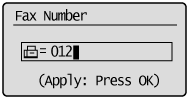
5. Press [
 ] (Redial/Pause) to enter a pause as needed.
] (Redial/Pause) to enter a pause as needed.- The letter <p> is displayed to indicate a pause.
- The default pause is two seconds*. To change the pause time, see the "e-Manual" (HTML manual) in the CD-ROM supplied with the machine.
- To add consecutive pauses, press [
 ] (Redial/Pause) again.
] (Redial/Pause) again.* The default value varies depending on the country where you are using the machine.
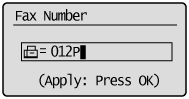
6. Enter the country code, the area code, and the fax/telephone number using the numeric keys.
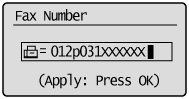
7. Press [
 ] (Redial/Pause) to add a pause at the end of the fax/telephone number as needed.
] (Redial/Pause) to add a pause at the end of the fax/telephone number as needed.- The letter <P> is displayed at the end of the fax number.
- A pause added to the end of the number is fixed at 10 seconds.
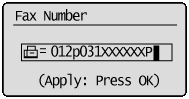
8. Press [
 ] (Start).
] (Start).The send start speed is specified 33600 bps in the default setting, however you may not be able to send a fax depending on the status of the recipient fax machine or the line.
Select a slower send speed using following procedure, and then send a fax.
1. Press [
 ] (Menu).
] (Menu).2. Press [
 ] or [
] or [  ] to select <System Management Settings>, and then press [OK].
] to select <System Management Settings>, and then press [OK].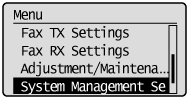
 When the System manager PIN is specified
When the System manager PIN is specifiedEnter the system manager PIN.
When you are finished entering, press [
 ] or [
] or [  ] to select <Apply>, and then press [OK].
] to select <Apply>, and then press [OK].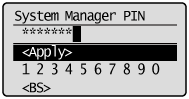
3. Press [
 ] or [
] or [  ] to select <Communication Management Settings>, and then press [OK].
] to select <Communication Management Settings>, and then press [OK].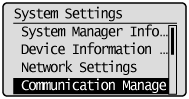
4. Press [
 ] or [
] or [  ] to select <Fax Settings>, and then press [OK].
] to select <Fax Settings>, and then press [OK].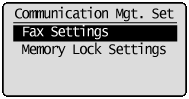
5. Press [
 ] or [
] or [  ] to select <TX Start Speed>, and then press [OK].
] to select <TX Start Speed>, and then press [OK].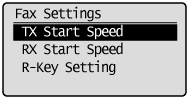
6. Press [
 ] or [
] or [  ] to select the send start speed, and then press [OK].
] to select the send start speed, and then press [OK].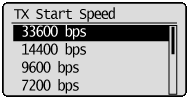
7. Press [
 ] (Menu) to close the menu screen.
The setting is complete.
] (Menu) to close the menu screen.
The setting is complete.