Printing Reports and Lists Manually
12-Sep-2011
8200949600
Solution
Print an address book list.
The following items are printed.
 Coded dial
Coded dial- No. (registered coded number)
- Address
- Name
- Send type
 One-touch
One-touch- No. (registered one-touch number)
- Address
- Name
- Send type
 Group
Group- No. (one-touch numbers or coded numbers registered as a group)
- Group name
- Address
- Name
1. Press [  ] (Report).
] (Report).
 ] (Report).
] (Report).2. Press [  ] or [
] or [  ] to select <Print Report Lists>, and then press [OK].
] to select <Print Report Lists>, and then press [OK].
 ] or [
] or [  ] to select <Print Report Lists>, and then press [OK].
] to select <Print Report Lists>, and then press [OK].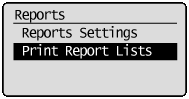
3. Press [  ] or [
] or [  ] to select <Address Book List>, and then press [OK].
] to select <Address Book List>, and then press [OK].
 ] or [
] or [  ] to select <Address Book List>, and then press [OK].
] to select <Address Book List>, and then press [OK].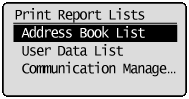
4. Press [  ] or [
] or [  ] to select an item, and then press [OK].
] to select an item, and then press [OK].
 ] or [
] or [  ] to select an item, and then press [OK].
] to select an item, and then press [OK].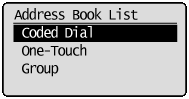
5. Ensure that the paper is loaded, and then press [OK].
Load the paper indicated in the display.
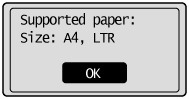
6. Press [  ] to select <Yes>, and then press [OK].
] to select <Yes>, and then press [OK].
 ] to select <Yes>, and then press [OK].
] to select <Yes>, and then press [OK].Printing starts.
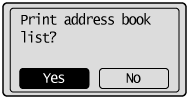
7. Press [  ] (Report) to close <Address Book List> screen.
] (Report) to close <Address Book List> screen.
 ] (Report) to close <Address Book List> screen.
] (Report) to close <Address Book List> screen.Print a user data list.
The following items are printed.
- ROM controller version
- Preferences
- Timer settings
- Copy settings
- Fax TX Settings
- Fax RX Settings
- Adjustment/Maintenance
- System management settings
- Reports
 For MF4580dn/MF4570dn/MF4550d/MF4450
For MF4580dn/MF4570dn/MF4550d/MF44501. Press [  ] (Report).
] (Report).
 ] (Report).
] (Report).2. Press [  ] or [
] or [  ] to select <Print Report Lists>, and then press [OK].
] to select <Print Report Lists>, and then press [OK].
 ] or [
] or [  ] to select <Print Report Lists>, and then press [OK].
] to select <Print Report Lists>, and then press [OK].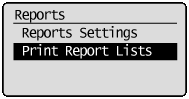
3. Press [  ] or [
] or [  ] to select <User Data List>, and then press [OK].
] to select <User Data List>, and then press [OK].
 ] or [
] or [  ] to select <User Data List>, and then press [OK].
] to select <User Data List>, and then press [OK].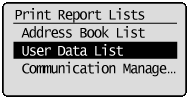
4. Ensure that the paper is loaded, and then press [OK].
Load the paper indicated in the display.
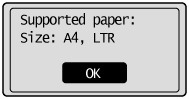
5. Press [  ] to select <Yes>, and then press [OK].
] to select <Yes>, and then press [OK].
 ] to select <Yes>, and then press [OK].
] to select <Yes>, and then press [OK].Printing starts.
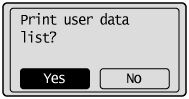
6. Press [  ] (Report) to close <Print Report Lists> screen.
] (Report) to close <Print Report Lists> screen.
 ] (Report) to close <Print Report Lists> screen.
] (Report) to close <Print Report Lists> screen. For MF4420n/MF4412/D520
For MF4420n/MF4412/D5201. Press [  ] (Menu).
] (Menu).
 ] (Menu).
] (Menu).2. Press [  ] or [
] or [  ] to select <User Data List>, and then press [OK].
] to select <User Data List>, and then press [OK].
 ] or [
] or [  ] to select <User Data List>, and then press [OK].
] to select <User Data List>, and then press [OK].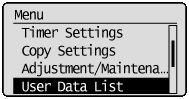
3. Ensure that the paper is loaded, and then press [OK].
Load the paper indicated in the display.
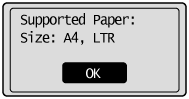
4. Press [  ] to select <Yes>, and then press [OK].
] to select <Yes>, and then press [OK].
 ] to select <Yes>, and then press [OK].
] to select <Yes>, and then press [OK].Printing starts.
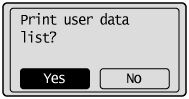
5. Press [  ] (Menu) to return to standby mode.
] (Menu) to return to standby mode.
 ] (Menu) to return to standby mode.
] (Menu) to return to standby mode.Print a fax activity report.
You can also set to print the report automatically.
The following items are printed.
- Start time
- Name
- No.
- Mode
- Page
- Result
- OK
Transmission finished successfully.
- NG
Transmission failed.
If an error code is displayed, see the "e-Manual" (HTML manual) in the CD-ROM supplied with the machine.
1. Press [  ] (Report).
] (Report).
 ] (Report).
] (Report).2. Press [  ] or [
] or [  ] to select <Print Report Lists>, and then press [OK].
] to select <Print Report Lists>, and then press [OK].
 ] or [
] or [  ] to select <Print Report Lists>, and then press [OK].
] to select <Print Report Lists>, and then press [OK].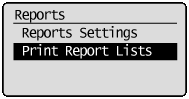
3. Press [  ] or [
] or [  ] to select <Communication Management Report>, and then press [OK].
] to select <Communication Management Report>, and then press [OK].
 ] or [
] or [  ] to select <Communication Management Report>, and then press [OK].
] to select <Communication Management Report>, and then press [OK].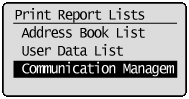
4. Ensure that the paper is loaded, and then press [OK].
Load the paper indicated in the display.
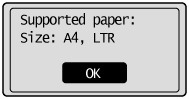
5. Press [  ] to select <Yes>, and then press [OK].
] to select <Yes>, and then press [OK].
 ] to select <Yes>, and then press [OK].
] to select <Yes>, and then press [OK].Printing starts.
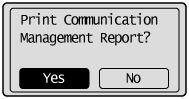
6. Press [  ] (Report) to close the <Print Report Lists> screen.
] (Report) to close the <Print Report Lists> screen.
 ] (Report) to close the <Print Report Lists> screen.
] (Report) to close the <Print Report Lists> screen.